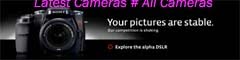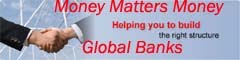When all you want to do is write, a distraction-free writing tool can come really handy as it will automatically hide all the distractions on the desktop and you can therefore concentrate on your writing.
When all you want to do is write, a distraction-free writing tool can come really handy as it will automatically hide all the distractions on the desktop and you can therefore concentrate on your writing.Dark Room (Windows), Microsoft Word, Write Room (Mac), Internet Writer (Web-based), JDarkRoom (Java), PyRoom (Linux) and Q10 (Portable) are some of the popular distraction-free writing tools for various platforms.
There’s an app as well to help you create that perfect writing environment on an iPhone or iPod Touch.
Distraction-free Writing with Google Docs
If you have Google Docs, you really don’t need to download another text editor as Google Docs offers everything (and even more) that you may need in a perfect distraction free writing tool.To get started, open this page and click the “Use this Template” button. Now press Ctrl + Shift + F followed by F11 and you are all set to do some creative writing.
If you are interested in the details, here’s how you can quickly turn Google Docs into a online distraction-free writing tool:
Step 1: Create a new document in Google Docs and choose “Edit CSS” from the edit menu.
Step 2: Paste the following code into the CSS Box and save.
body {
font: 16px "Courier New";
color: #00ff00 !important;
background: #000 !important;
width: 800px;
margin: 10px auto;
}Step 3: Now hit Ctrl + Shift + F to remove the menu bar in Google Docs and then hit F11 to turn your browser into full-screen mode. That’s it.The above example uses green text on a black background. If you like to change the color of text or that of your screen, just edit the color and background property in the CSS to a different hexadecimal value. You may also modify the font-family, size, or the line-height property to adjust the text spacing and other formatting.