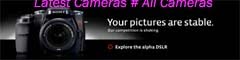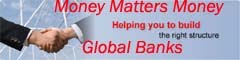Interestingly, Google Chrome is the only Google product that shed the beta label just months after the first public release while, for comparison, Google Docs stayed in beta for 3 years and Gmail took 5 years to graduate from the Google Labs.
What’s Missing in Google Chrome
Google Chrome has been around for more than a year with three majors releases but there are few very basic features that should have been there from day one but are still missing in Chrome. I am not talking about extensions or toolbars here, just the very simple stuff:1. Subscribing to RSS Feeds – If you are reading a blog inside Chrome and wish to subscribe to that blog inside Google Reader, you either have to install bookmarklets or need to manually copy-paste the URL into Google Reader. There should be a simple way.
2. Shortcut to Exit Google Chrome – Like all other Windows applications, Chrome supports the Alt+F4 keyboard shortcut to help you close the current Chrome window. However, if you have two or more instances of Chrome running simultaneously, the only way you can close them all is with your mouse (click the Tools icon and choose Exit). A shortcut key to access that tools icon would be great.
3. Email a Page or Link- The good old email is still the most preferred mode for sharing web pages on the Internet yet Chrome offers no native option for sending pages or hyperlinks by email.
4. View Image Properties – Unless you know how to interpret HTML, it’s hard to find basic properties like the dimensions or the file size of any image that’s displayed on a web page inside Chrome. Google is probably trying to keep the contextual menu in Chrome simple but a menu item like "Image Properties" is extremely essential.
5. Creating Bookmarks – You have a bunch of tabs open in Chrome but have to close the browser so that someone else in the family can use the system. How do you save all your bookmarks to a folder so that you can easily resume work later?
6. Reading Blog Feeds – It’s not uncommon to find search results in Google that point to RSS feeds. Opera is brilliant at rendering raw RSS feeds, Firefox will auto-open the feed in your default RSS reader, IE will show a formatted view of the XML file but raw feeds in Chrome are often difficult to understand.
7. Get the Page Title – In IE or Firefox, if you ever need to copy the title of a page, you can simply do a right click and choose "View Page Info". A similar feature is available in Chrome but it would only tell you about your last visit to that site. How do I get the title of that page without looking at the HTML source?
8. Web History – If you look at your browsing history in Chrome (Ctrl+H), the sites are listed in the reverse chronological order with the most recently visited pages listed at the top. The information is however not grouped by date or domain so how do you determine what pages on the xyz.com domain did you visit last Friday?
9. Download Manager – While Google Chrome removed the status bar to save expensive screen estate, the built-in download manager takes up much more space in the status-bar are. There should be a way to run downloads in the background or the download bar should disappear automatically once the downloads are done.

10. Confusing Tabs – If you are a power user and open too many tabs in Chrome, it becomes extremely difficult to figure out what’s there inside each tab because Chrome will hide the favicons and shrink the existing tab to make space for more tabs.