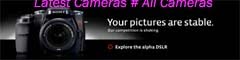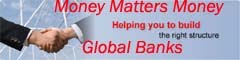I must agree with myself on this that switching to a Mac wasn't the easiest thing to do, I had to learn around new tricks to get my work done and also, for me, the experience was much different to what Windows had to offer, much better and more flexible.

Since the most usual and important task that I perform nearly every 10 minutes or so is taking a screenshot, so with time I managed to learn a couple of techniques to do it through different ways and here I am sharing them all as a future reference to myself and for other Max OS X users.
- Command + Shift + 3
Take a screenshot of the screen, and save it as a file on the desktop. - Command + Shift + 4
Take a screenshot of an area and save it as a file on the desktop. - Command + Shift + 4 + Spacebar
Take a screenshot of a window and save it as a file on the desktop. - Command + Control + Shift + 3
Take a screenshot of the screen, and save it to the clipboard. - Command + Control + Shift + 4
Take a screenshot of an area and save it to the clipboard. - Command + Control + Shift + 4 + Spacebar
Take a screenshot of a window and save it to the clipboard. - Command + Shift + A (in Grab.app)
Take a screenshot of an area and save it in a location of your choice. - Command + Shift + W (in Grab.app)
Take a screenshot of a window and save it in a location of your choice. - Command + Shift + Z (in Grab.app)
Take a screenshot of the screen every 10 seconds, until the timer is canceled. - screencapture
This command can be used in Terminal to take screenshots.screencapture -iW ~/Desktop/screen.jpg